Setting up Testing Devices¶
The $99 Apple Developer account allows you to test your iOS apps on a maximum of 100 devices of each type:
Apple TV 100
Apple Watch 100
iPad 100
iPhone 100
iPod Touch 100
And you must register the UDID of each device in your Apple developer account. If you have the $299 Enterprise account then you can install your app on any device without registering it.
The easiest way to find UDIDs is to connect to your iTunes account. Then connect your iOS device to your Mac computer. Your device will appear on the left sidebar in iTunes. Click on this to display your device information. Then click on the serial number, and you will see your UDID.
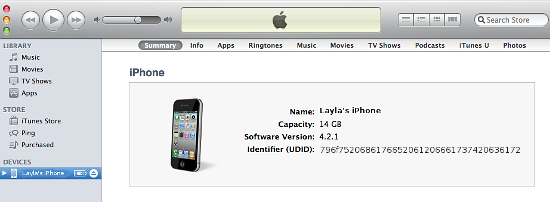
Return to your account on Developer.apple.com, go to IOS Apps > Devices > All, and click the plus button on the top right to register a new device. You can make the name anything you want, and the UDID must be the UDID copied from iTunes.
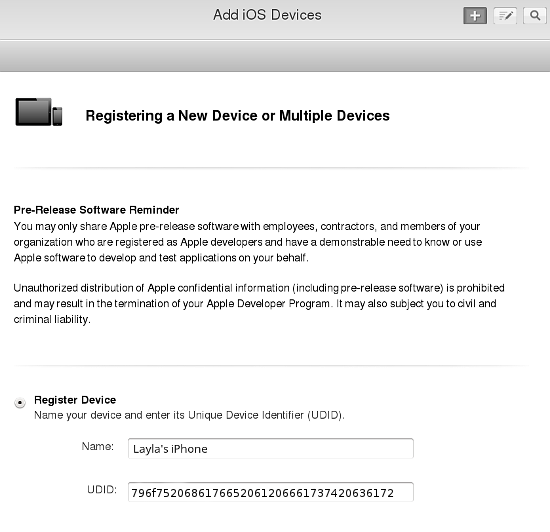
If you have a large number of devices to register, you may enter them in a text file in this format, and then upload the file:
Device ID Device Name
A123456789012345678901234567890123456789 NAME1
B123456789012345678901234567890123456789 NAME2
Click Download sample files to see examples of plain text and markup files.
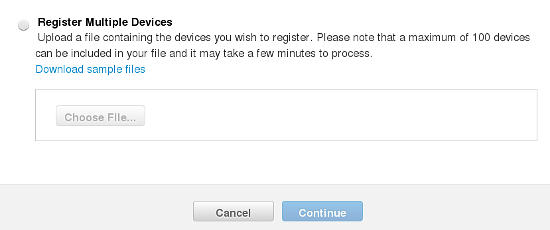
When you are finished entering your device IDs click the Continue button. Verify, and then click Done.