File Sharing¶
ownCloud users can share files with their ownCloud groups and other users on the same ownCloud server, and create public shares for people who are not ownCloud users. You have control of a number of user permissions on file shares:
- Allowing users to share files
- Allowing users to create public shares
- Requiring a password on public shares
- Allowing public uploads to public shares
- Requiring an expiration date on public share links
- Allowing resharing
- Restricting sharing to group members only
- Allowing email notifications of new public shares
- Excluding groups from creating shares
Configure your sharing policy on your Admin page in the Sharing section.

Check Allow apps to use the Share API to enable users to share files. If this is not checked, no users can create file shares
Check Allow users to share via link to enable creating public shares for people who are not ownCloud users. This creates a hyperlink, just like a Web page, so your ownCloud server needs to be accessible to whoever you are sharing with
Check Enforce password protection to force users to set a password on all public share links. This does not affect local user and group shares
Check Allow public uploads to allow outside users to upload files to public shares
Checking Set default expiration date sets a default expiration date on public shares, and checking Enforce expiration date makes it a requirement
Check Allow resharing to enable users to re-share files shared with them
Check Restrict users to only share with users in their groups to confine sharing within group memberships
Note
This setting does not apply to the federated cloud sharing feature. If federated cloud sharing is enabled, users can still share items with any users on any instances (including the one they are on) via a remote share.
Check Allow users to send mail notification for shared files so that users can check “notify by email” when they create new file shares. This sends an email notification to everyone the file is shared with (everyone who has entered an email address on their Personal page)
Check Exclude groups from sharing to prevent members of specific groups from creating any file shares in those groups. When you check this, you’ll get a dropdown list of all your groups to choose from. Members of excluded groups can still receive shares, but not create any
This is how it looks when a user creates a public share with passwords and expiration dates required:
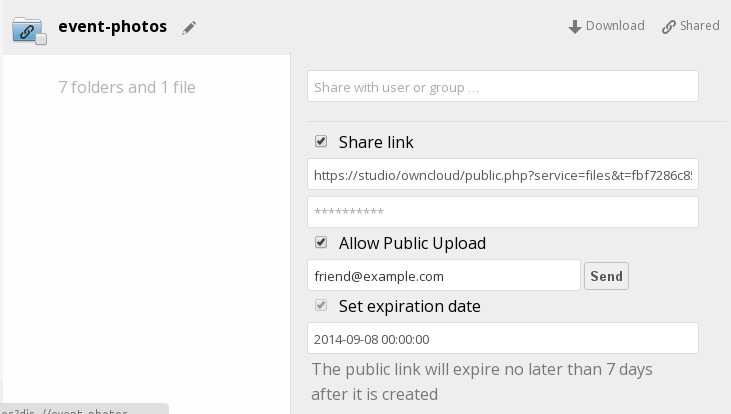
This what a local share looks like. The user creating the share controls re-sharing, editing, updating, and deletion privileges:
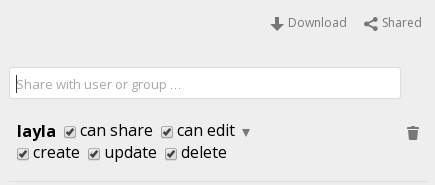
Note
In older versions of ownCloud, you could set an expiration date on both local and public shares. Now you can set an expiration date only on public shares, and local shares do not expire when public shares expire. The only way to “expire” a local share is to click the trash can icon to un-share your files.