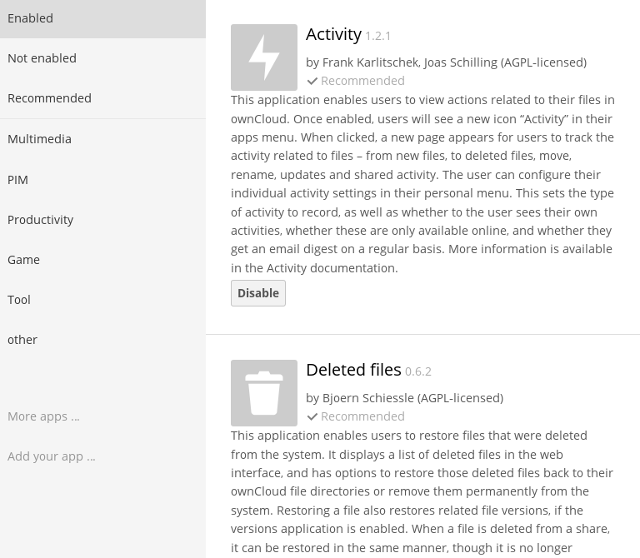Installing and Managing Apps¶
After installing ownCloud, you may provide added functionality by installing applications.
Enterprise Subscription Supported Apps¶
See Supported ownCloud Enterprise Subscription Apps for a list of supported Enterprise Subscription apps.
Viewing Enabled Apps¶
During the ownCloud installation, some apps are enabled by default. To see which apps are enabled go to your Apps page.
You will see which apps are enabled, not enabled, and recommended. You’ll also see additional filters, such as Multimedia and Productivity for finding apps quickly. The More apps link takes you to the ownCloud App Store, and the Add your app link takes you to the ownCloud Developer Manual.
Re-enabling Contacts and Calendar Apps¶
The Contacts and Calendar apps are unsupported community apps, and by default are not enabled or installed in ownCloud 8. You may easily install and enable them by clicking on the Productivity filter, and then clicking the Enable buttons for both apps. This will download and enable them.
If you were using Contacts and Calendar in previous versions of ownCloud, and you upgraded to ownCloud 8, your Contacts and Calendar data are still in your ownCloud database. Installing and enabling them in ownCloud 8 will automatically restore your data.
Managing Apps¶
In the Apps page you can enable or disable applications. Some apps have configurable options on the Apps page, such as Enable only for specific groups, but mainly they are enabled or disabled here, and are configured on your ownCloud Admin page, Personal page, or in config.php.
Adding Third Party Apps¶
Some apps are developed and supported by ownCloud directly, while other apps are created by third parties and available for your ownCloud server installation. Apps developed by the ownCloud community show a recommended designation. Any apps that are not developed by ownCloud but have been reviewed by the ownCloud security team show a 3rd party designation. Install unsupported apps at your own risk.
To understand what an application does, you can click the app name to view a description of the app and any of the app settings in the Application View field. Clicking the Enable button will enable the app. If the app is not part of the ownCloud installation, it will be downloaded from the app store, installed and enabled.
You can view new, unreviewed or unstable applications in the ownCloud apps store.
To view or install apps from the ownCloud apps store:
Scroll to the bottom of the Apps Information Field.
Click More apps.
The ownCloud apps store launches.
Read about any of the apps in the ownCloud app store and download any that you like.
Extract a downloaded compressed file and place the contents (which should themselves be contained in a folder with the app name) in the apps folder in your ownCloud installation, typically owncloud/apps.
Ensure the permissions and ownership are similar to the other ownCloud apps. Typically, access rights are rwxr-x—, or 0750 in octal notation, and the owner and group are your HTTP user. On CentOS this is apache, Debian/Ubuntu is www-data, and on openSUSE is it wwwrun:www.
Sometimes the installation of a third-party app fails silently, possibly because 'appcodechecker' => true, is enabled in config.php. When appcodechecker is enabled it checks if third-party apps are using the private API, rather than the public API. If they are then they will not be installed.
Note
If you would like to create or add your own ownCloud app, please use the Add your App... button on the same page. This button redirects you to the App Development documentation, where you can find information about creating and adding your own apps.
Using Custom App Directories¶
Use the apps_paths array in config.php to set any custom apps directory locations. The key path defines the absolute file system path to the app folder. The key url defines the HTTP web path to that folder, starting at the ownCloud web root. The key writable indicates if a user can install apps in that folder.
Note
To ensure that the default /apps/ folder only contains apps shipped with ownCloud, follow this example to setup an /apps2/ folder which will be used to store all other apps.
<?php
"apps_paths" => array (
0 => array (
"path" => OC::$SERVERROOT."/apps",
"url" => "/apps",
"writable" => false,
),
1 => array (
"path" => OC::$SERVERROOT."/apps2",
"url" => "/apps2",
"writable" => true,
),
),
Using Your Own Appstore¶
You can enable the installation of apps from your own apps store. This requires that you can write to at least one of the configured apps directories.
To enable installation from your own apps store:
Set the appstoreenabled parameter to “true”.
This parameter is used to enable your apps store in ownCloud.
Set the appstoreurl to the URL of your ownCloud apps store.
This parameter is used to set the http path to the ownCloud apps store. The appstore server must use OCS.
<?php
"appstoreenabled" => true,
"appstoreurl" => "http://api.apps.owncloud.com/v1",